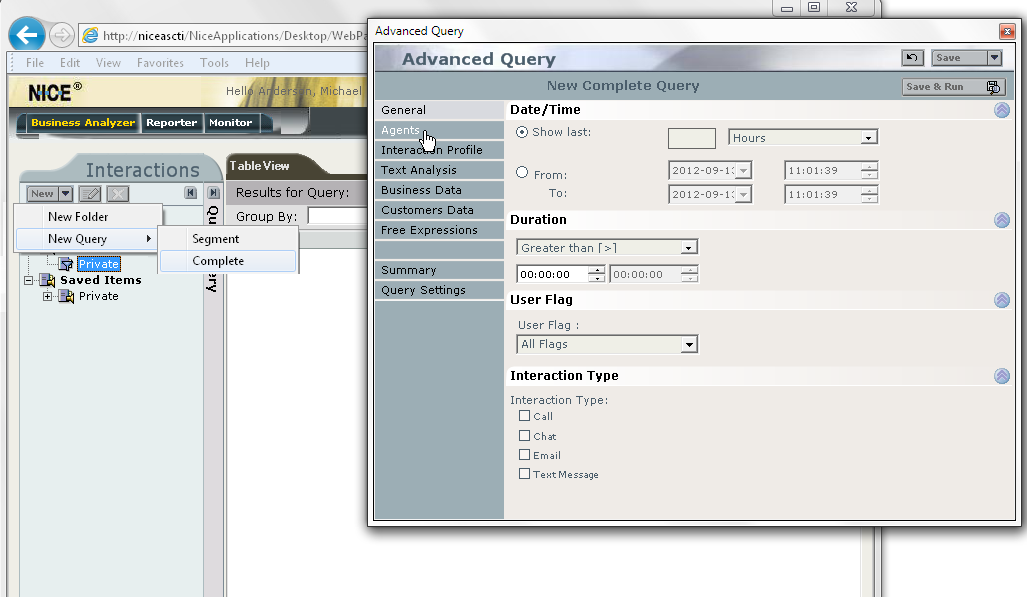
To create a completely new search query, you must always start by selecting the Private folder in the tree structure to the very left in the Business Analyzer tab. This is because you cannot/are not allowed to change anything in the public folders and queries in them.
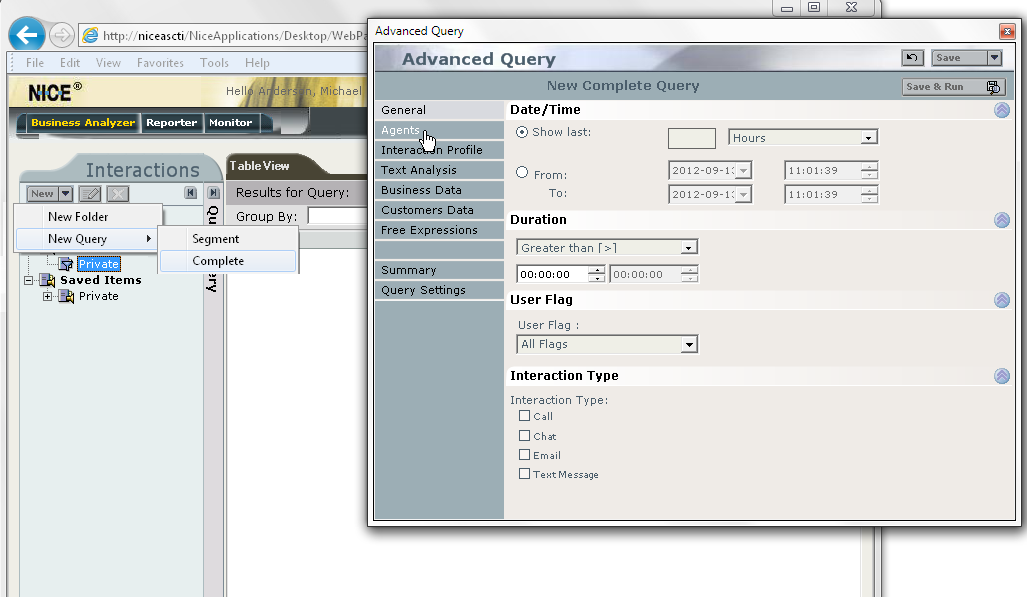
When you have selected Private, the  button becomes active. With it you open a small menu where you can select New Query. This in turn opens the Advanced Query window, where you can specify a number of your own selection details for searching for recorded calls.
button becomes active. With it you open a small menu where you can select New Query. This in turn opens the Advanced Query window, where you can specify a number of your own selection details for searching for recorded calls.
If you click on the  button, the same window, Advanced Query is opened. If you have one of your own search queries selected in the tree structure under Private, or if you go via the field with the Quick Query header, however, your search criteria will be built on settings already made.
button, the same window, Advanced Query is opened. If you have one of your own search queries selected in the tree structure under Private, or if you go via the field with the Quick Query header, however, your search criteria will be built on settings already made.
In the Advanced Query window you see, to the left, seven headers where you select the details to be included in your search query. At the bottom you see two more general headers:
The search criteria you can specify in Advanced Query for your CallGuide Recording, is described in the list below. More detailed facts for the other fields are found in the NICE Engage built-in help feature.
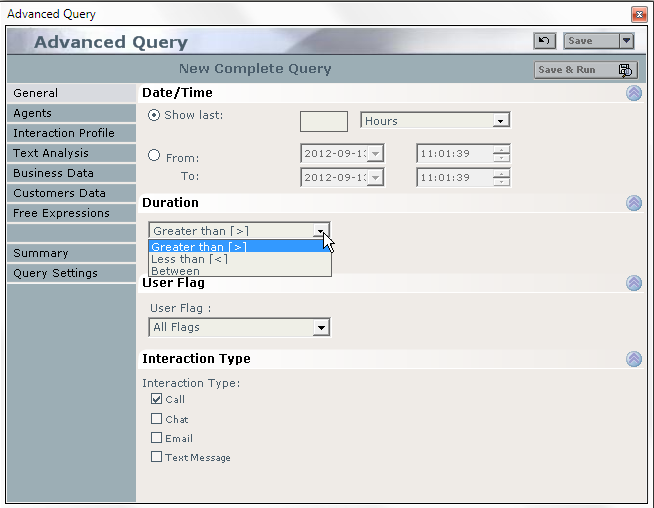
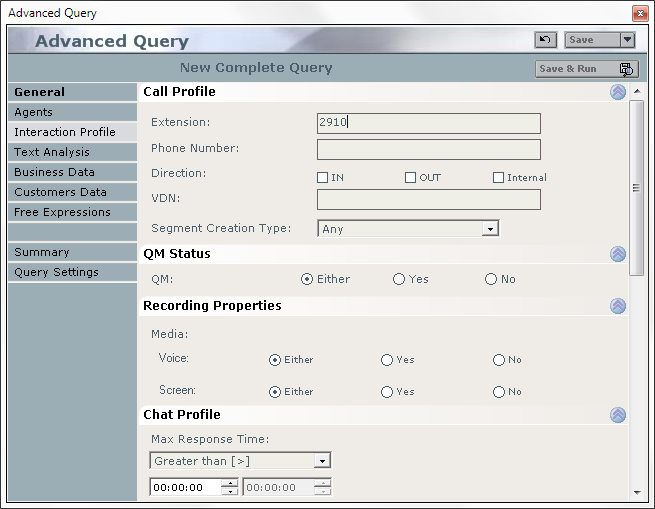
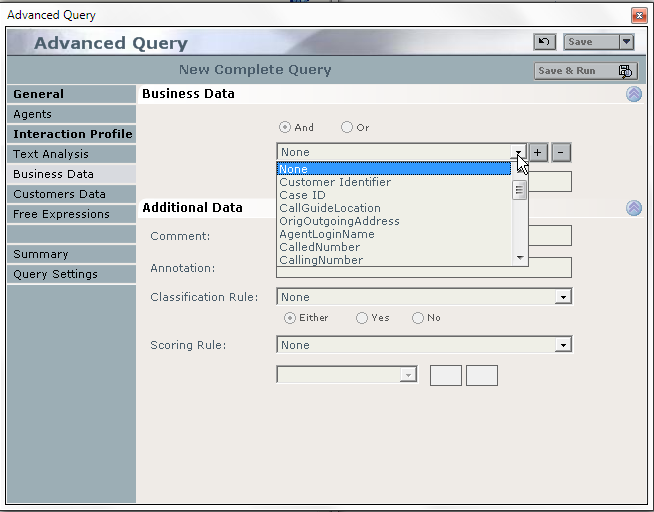
Under Additional Data you can enter the text constituting a specific comment. Comment is a comment made via Business Analyzer. Annotation is a text entered via NICE Player®.
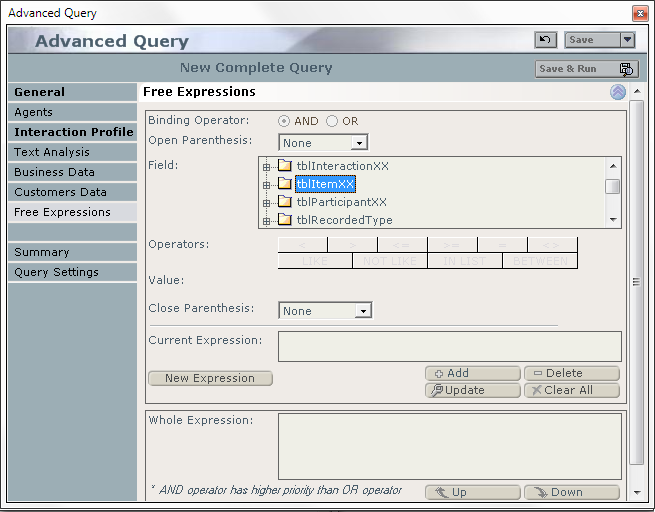
Comments made via NICE applications are searched for by the tblItemXX field name, comments, as seen in the screen-shot above.
 saves your search criteria for you to be able to use them again at a later occasion. Specify where in the folder structure under Private you want your search query to be saved. Name the query and, if necessary, add a descriptive text.
saves your search criteria for you to be able to use them again at a later occasion. Specify where in the folder structure under Private you want your search query to be saved. Name the query and, if necessary, add a descriptive text.
You use  if you want to start the search in the database immediately when the search query has been saved.
if you want to start the search in the database immediately when the search query has been saved.
 rolls back all values to the original values.
rolls back all values to the original values.